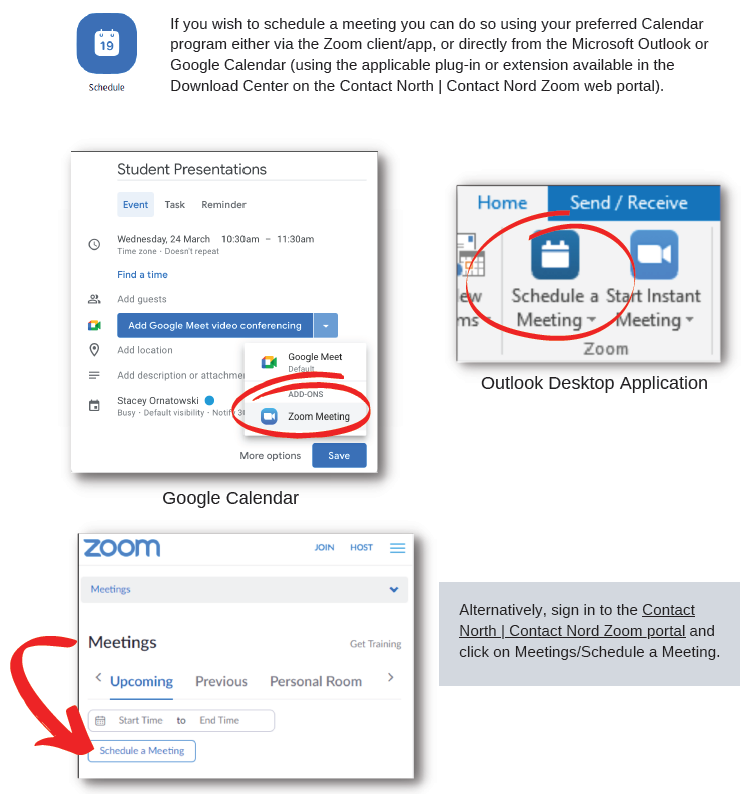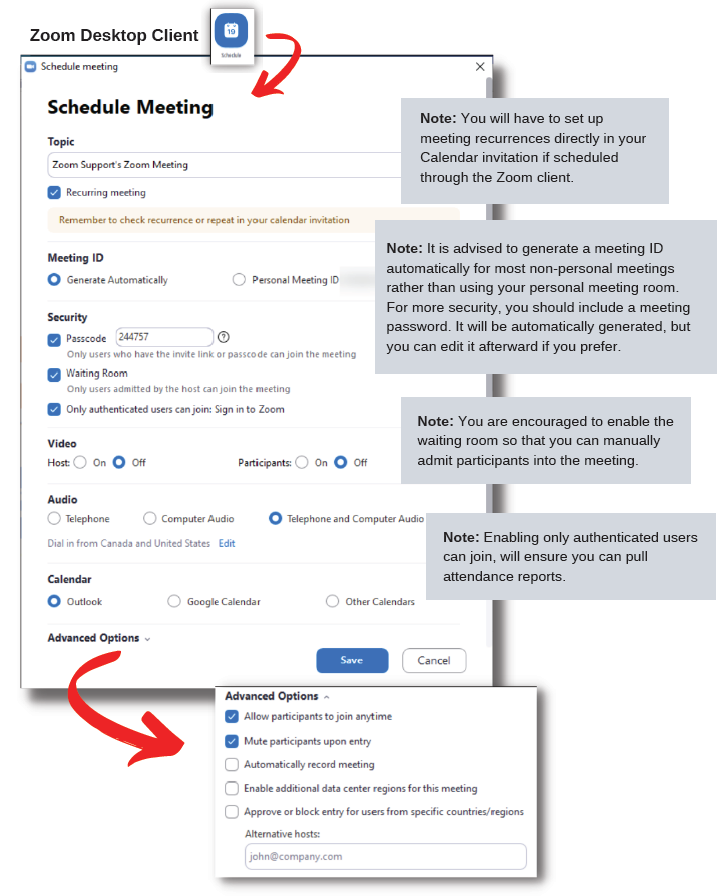For technical assistance: Contact North | Contact Nord Technical Support Hotline 1-888-850-4628
When you receive an invitation from Zoom to join the Contact North|Contact Nord Zoom account,
simply click the “Activate Your Zoom Account” button in the e-mail.

Select the option to Sign Up with a Password. Once successfully signed up,
select Go to My Account to view your profile in the Zoom Web Conferencing portal.
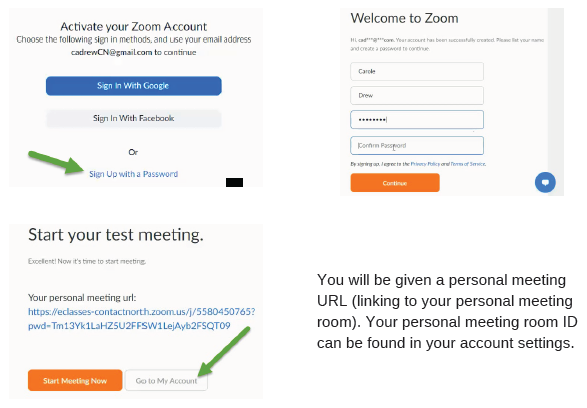
To log into the Contact North | Contact Nord Zoom Web Conferencingportal you will use
the same login credentials as you did when accessingthe Zoom web portal before the switch.
Zoom Web Portal
The Contact North | Contact Nord Zoom Web Conferencing portal is primarily used for configuring
your account settings – your profile information as well as general meeting and Zoom phone
settings. Meetings can also be started and scheduled from within the portal. Click sign in to access
your account in the Zoom Web Portal.
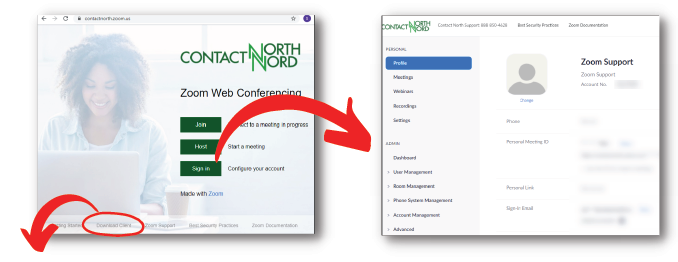
If you do not already have the Zoom application installed, click on Download Client at the bottom of
the Contact North | Contact Nord Zoom Web page and select Zoom Client for Meetings.

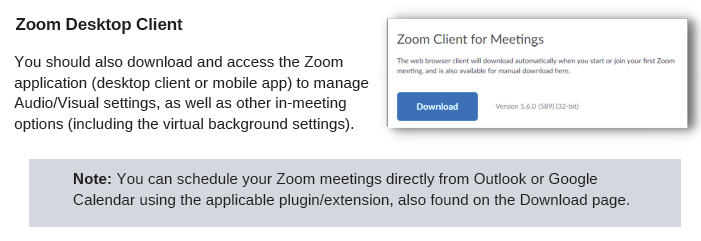
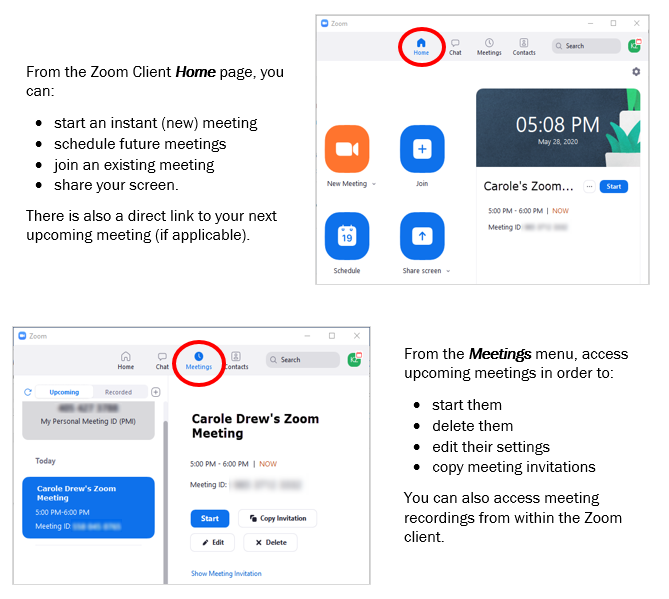
You can store your Contacts list in the Zoom client and there is a Chat feature that enables
connecting with your contacts outside of a Zoom meeting.

Settings
Use the Zoom Desktop Client to change settings without logging in to the
Zoom web portal. From the Home menu, click on the gear icon to access settings.
Or, from any screen, click on your profile icon and select Settings
(you can edit your profile information and picture here).
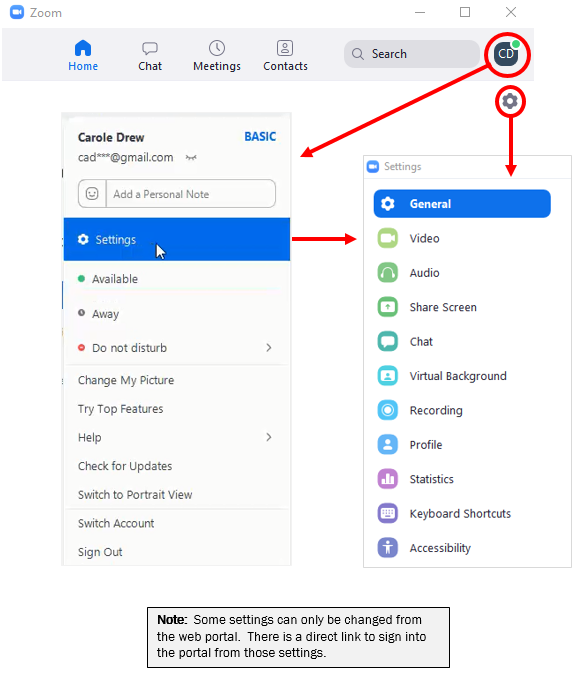
To begin a scheduled meeting, go to the Meetings menu (in either the Zoom client or the
Contact North|Contact Nord Zoom web portal) and select Start. To begin an instant meeting click
New Meeting on the home page of the Zoom client.
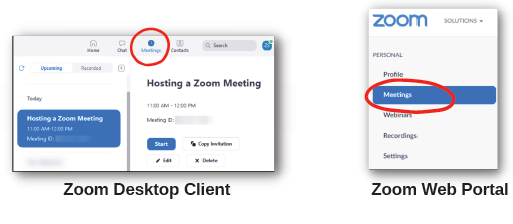
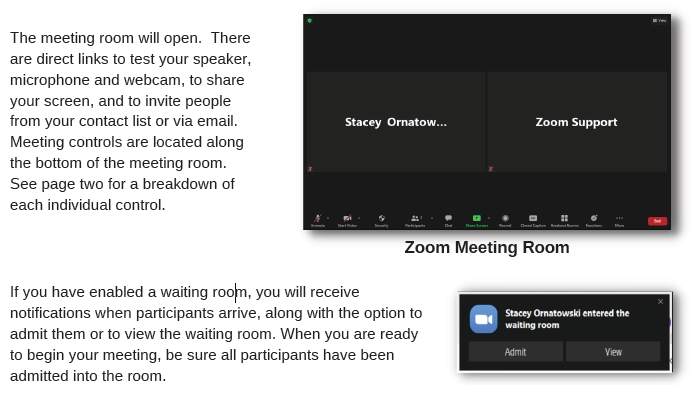
Host controls allow you, as the host, to control various aspects of your Zoom meeting, such as
manage the participants, enable/disable security features, and set share options.
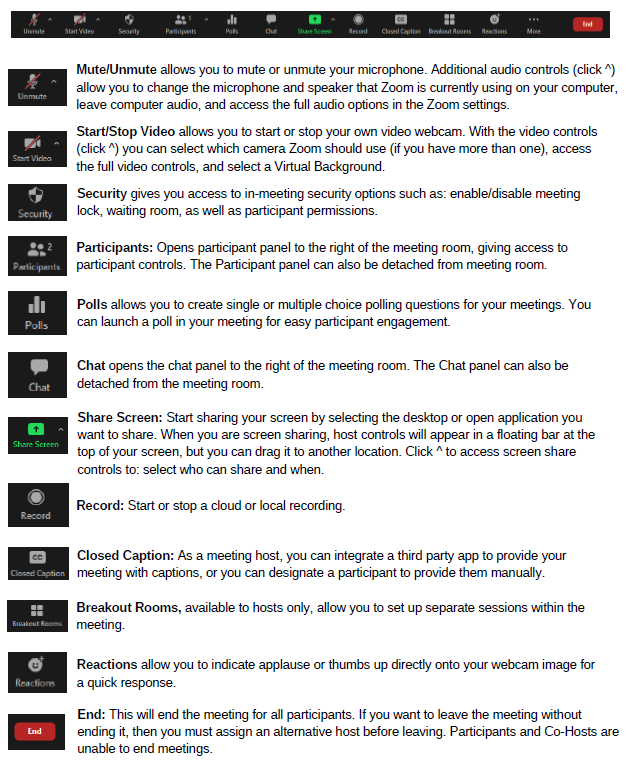
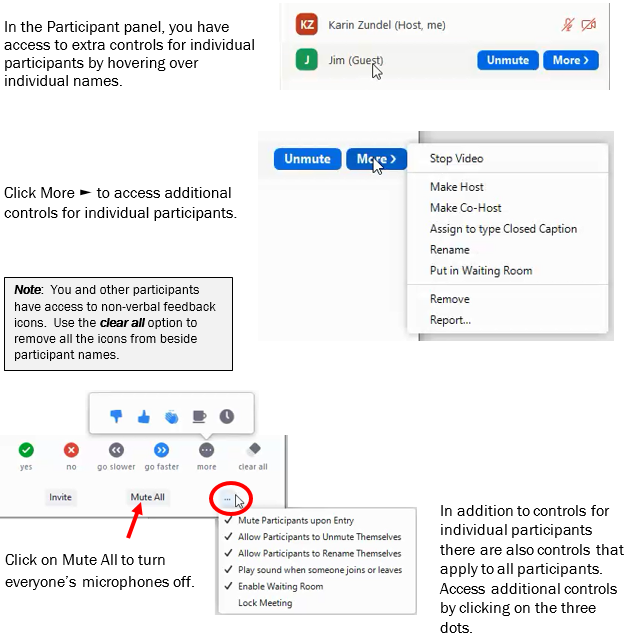
Click to download a helpful meeting Host Checklist.